Communications between the two end devices can be broken into layers according to Standardized models, such as Transmission Control Protocol/Internet Protocol (TCP/IP) and Open Systems Interconnect (OSI). These models serve as a guideline for communications and are one of the most important concepts to embrace when designing, troubleshooting, and describing network communications. They are used to:
- Guide interoperability between products made by different vendors
- Group communications, hardware, and software into logical layers
The Department of Defense (DoD) and Internet Engineering Task Force (IETF) developed the TCP/IP reference model as a simplified version of the OSI model collapsing the upper 3 layers into 1 layer, and the bottom two layers into 1 (Network access). The most common usage of each is:
- OSI ~ Used for troubleshooting and interoperability
- TCP/IP ~ Used to define scope
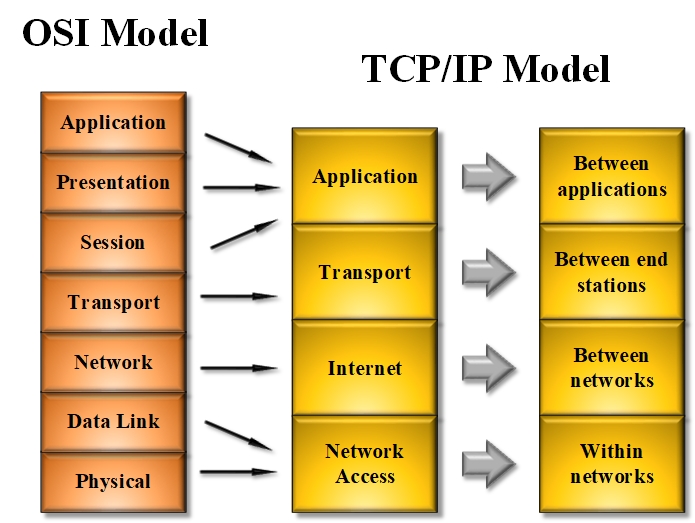
In this section, we will discuss the attributes of the following protocols:
- Media Access Control (MAC)
- Internet Protocol (IP)
MAC
A MAC address is a hexadecimal address that is burned into a Network Interface Card (NIC) and is the most commonly used identifier for Ethernet (RFC 5342).
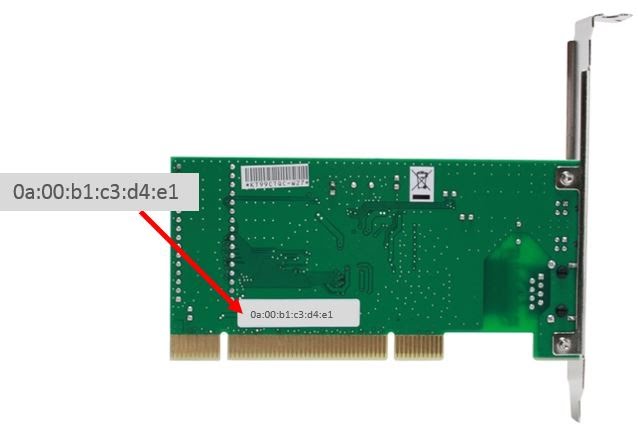
The attributes of a MAC-48 address are:
- 48-bits
- Hexadecimal
- Physical address
- Layer 2 address
- Contains two portions: OUI & UI
IP
IP addresses (Ex. 192.168.1.1) are logical identifiers that are assigned to a port.

The attributes of an IPv4 address are:
- 32-bits
- Dotted decimal
- Logical address
- Layer 3 address
- Contains two portions: Network & Host
This section will demonstrate viewing MAC & IP addresses from the following workstations:
- Windows
- MAC OSX
- Linux
Windows
The ipconfig command can be used to view the IP and MAC addresses (Technet, 2018).
|
1
|
Open a CLI and execute the following command to view the IP address |
C:\Users\pkaza>ipconfig
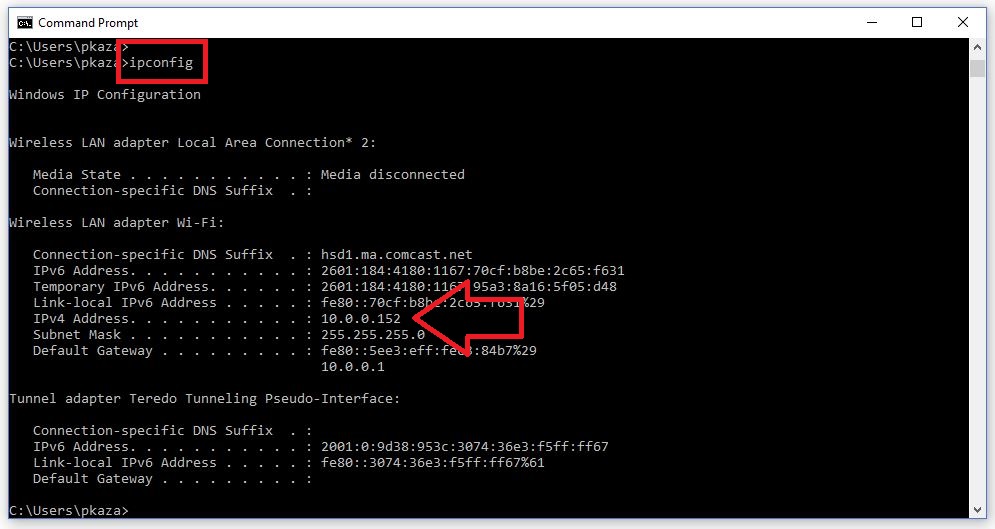
|
2
|
Add the /all switch to view the MAC address |
C:\Users\pkaza>ipconfig /all
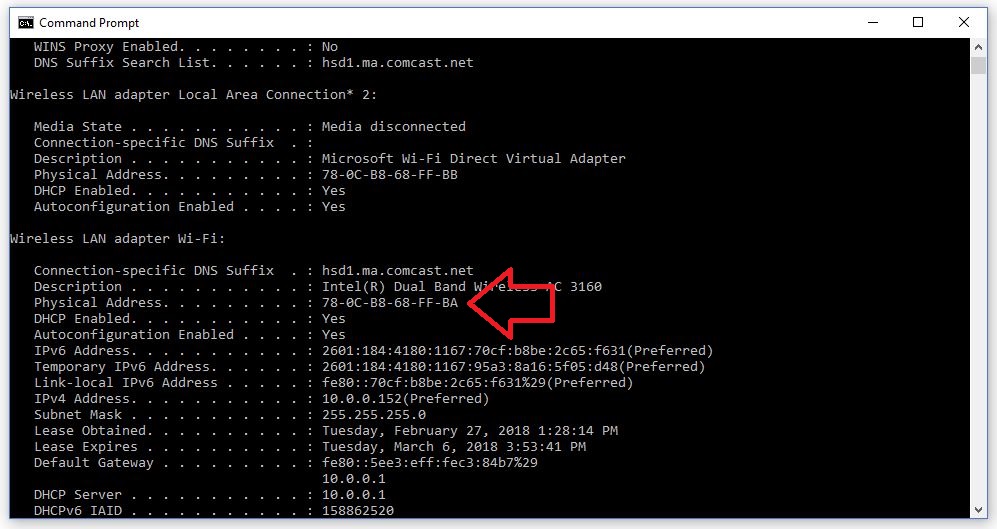
Mac OS X
The ifconfig command can be used to view IP and MAC addresses (Mac OS X Manpages, 2008).
|
1
|
Open a Terminal and execute the following command to view the IP and MAC addresses |
Macs-MacBook-Air-2:~ MAC2$ ifconfig
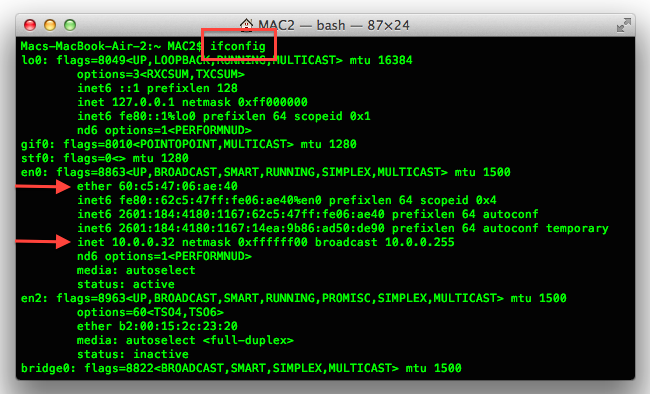
Ubuntu
The ifconfig command can be used to view IP and MAC addresses (Unix Manpages, 2007).
|
1
|
Open a Terminal and execute the following command to view the IP and MAC addresses |
ubuntu@ubuntu:~$ ifconfig
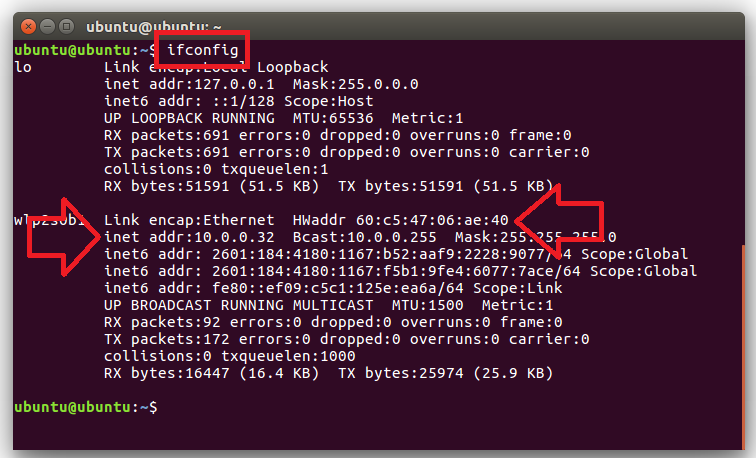
IP is a part of software installation known as TCP/IP. Not to be confused with the TCP/IP network model, TCP/IP networking technology is currently recognized as the standard for computer networking. The protocols available in this installation are a part of a protocol suite. Some other protocols included in this installation are (Technet, 2006):
- ARP
- TCP
- UDP
- ICMP
Below we will view and test this software installation from each of the aforementioned workstations.
Windows
|
1
|
Right-click the Network icon located on the taskbar and select Open Network & Internet settings. Then select Network and Sharing Center followed by Change adapter settings and right-click your wireless adapter. Lastly, select Properties |
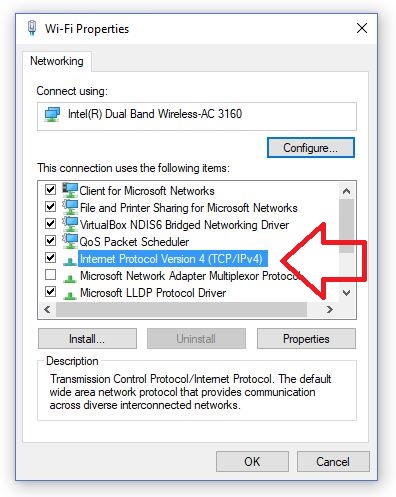
A loopback can be used to test software installations, running services, and whether or not something is filtered locally. Most workstations contain loopbacks and may be tested using a range of addresses (127.0.0.0/8), where 127.0.0.1 is most commonly setup and used by default.
|
2
|
Execute the following command to test that the TCP/IP protocol suite is installed and functioning properly |
C:\Users\pkaza>ping 127.0.0.1
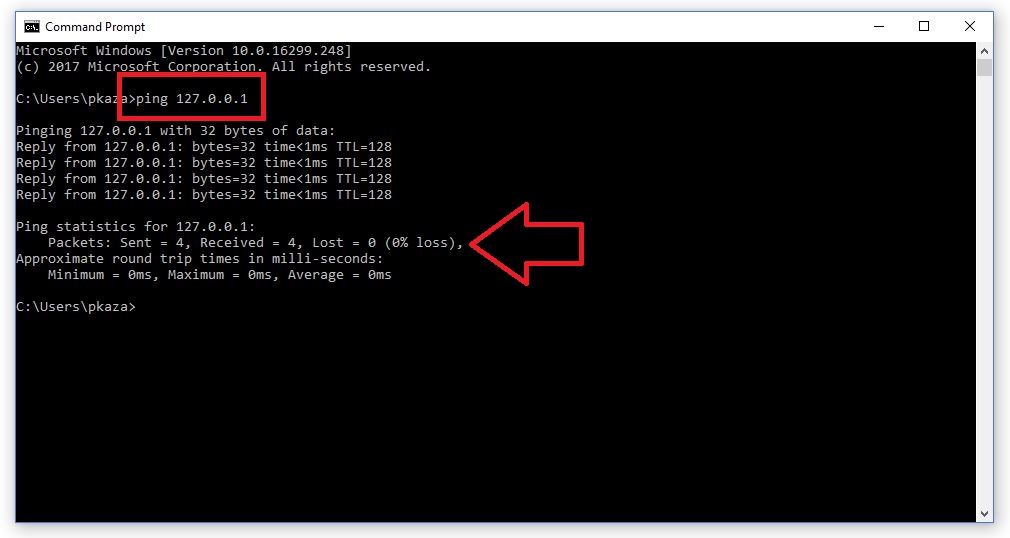
Mac OS X
|
1
|
Go to System Preferences followed by Network. Then select the wireless adapter and click Advanced followed by selecting the TCP/IP tab |
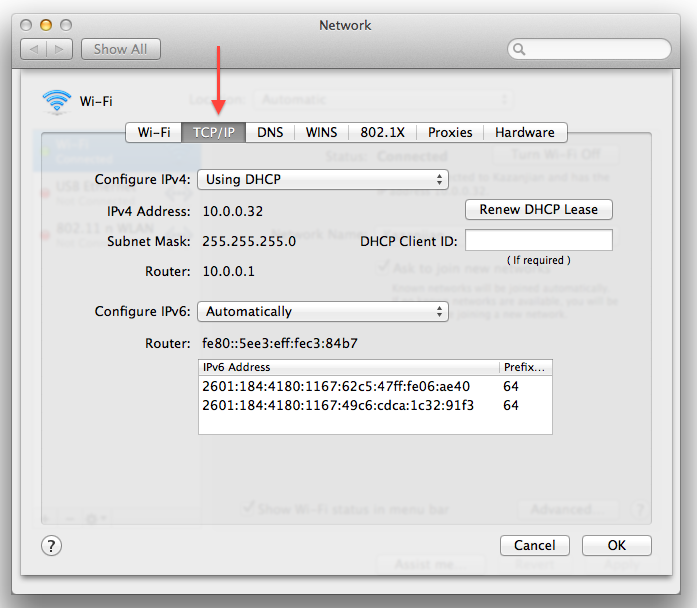
Ping is a command that can be used to test reachability. When pinging the loopback we are testing that we can successfully form what is known as a protocol stack. A protocol stack is hierarchy of protocols used to relay data. When data is encapsulated within these protocols it is capable of being transmitted and is referred to as a datagram.
|
2
|
Execute the following command to test that the TCP/IP protocol suite is installed and functioning properly |
Macs-MacBook-Air-2:~ MAC2$ ping -c 4 127.0.0.1
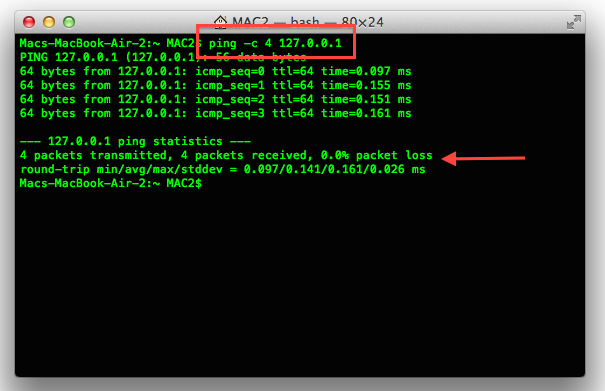
Linux
|
1
|
Click the NetworkManager icon and select Edit connections.... Then select the connection name and click Edit followed by selecting the IPv4 Settings tab |
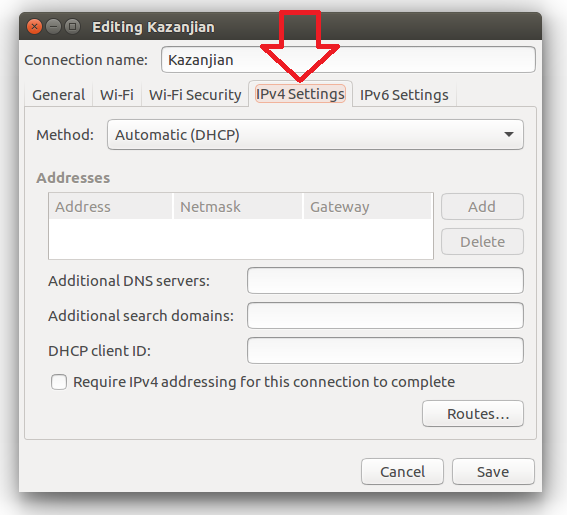
|
2
|
Execute the following command to test that the TCP/IP protocol suite is installed and functioning properly |
ubuntu@ubuntu:~$ ping -c 4 127.0.0.1
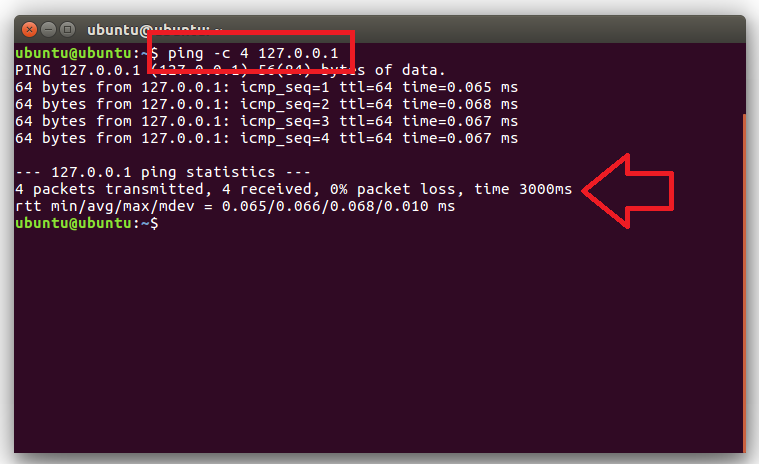
Click the start button to review the questions that pertain to this webpage.